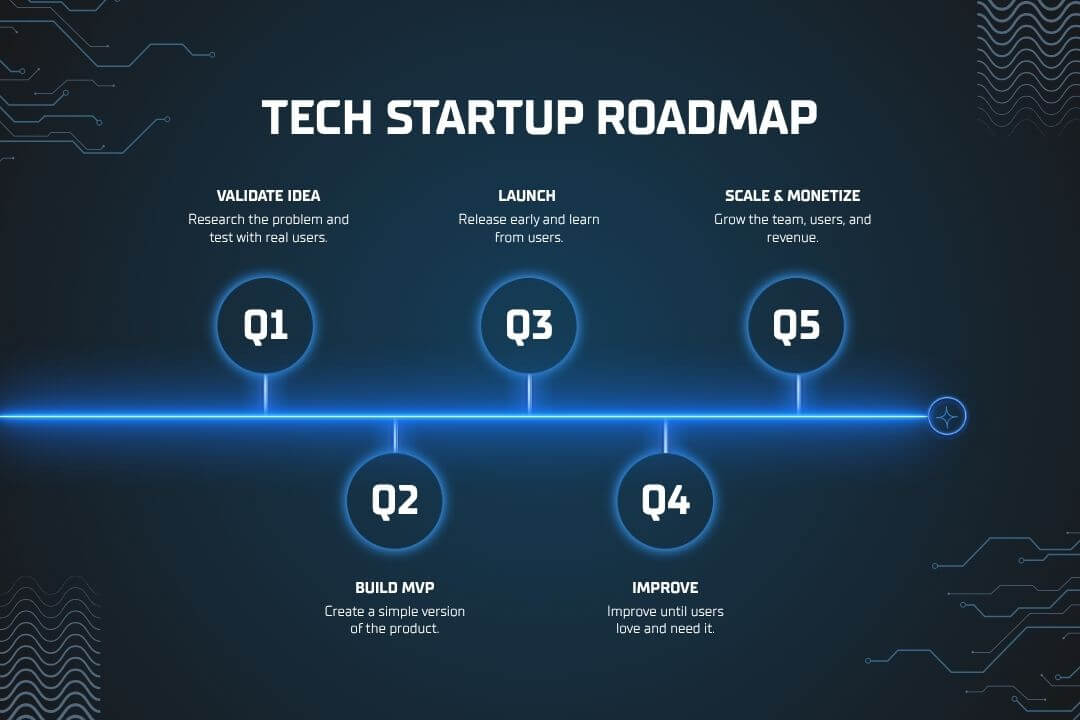
With Grok’s AI, a $1 IONOS domain, and free GitHub/Netlify tools, building a professional website is affordable and fast. Follow this guide to bring your vision to life!
Step 1: Sign Up with a Single IONOS Account
Start with a $1 domain from IONOS to secure your site’s unique address (e.g., yourname.com).
- Visit IONOS and click “Sign Up.” Use one email to avoid mix-ups.
- Verify your account via the email IONOS sends (check spam).
- Look for the ICANN verification email after buying your domain. Click the link to confirm ownership.
- Save your Customer ID and Contract Number for support.
Pro Tip: Use a primary email. If the ICANN email is missing, go to IONOS > Domains > Privacy & Contact Details to resend, or contact support (1-844-494-9067 or support@ionos.com).
Step 2: Purchase Your $1 Domain
Choose a memorable domain name to reflect your brand.
- In IONOS dashboard, go to Domains and search for a $1 domain (e.g., yourname.com).
- Check availability—try variations if .com is taken.
- Add to cart, complete purchase, and confirm it’s listed under Domains.
- Click the ICANN verification link (check spam) to activate.
Pro Tip: Ask Grok for domain ideas (e.g., “Suggest names for a tech blog”). Keep it short, like yourname.com.
Step 3: Brainstorm and Customize with Grok AI
Grok turns your ideas into a pro site without coding.
- Define Your Vision: Tell Grok your goal (e.g., “Photography portfolio” or “Fitness blog”).
- Customize Style: Request colors (e.g., teal #2dd4bf), fonts (e.g., Poppins), or moods (e.g., “Minimalist”).
- Tweak Layout: Ask for layouts like “Single-page site” or “Sidebar menu.”
- Add Features: Request a contact form, gallery, or blog.
- Iterate: Test and ask for tweaks (e.g., “Make buttons glow”).
Pro Tip: Use specific prompts (e.g., “Add a teal button with shadow”). Save chats to revisit ideas.
Step 4: Set Up a GitHub Repository
GitHub stores your site’s files, generated by Grok.
- Sign up at GitHub.
- Create a Public repository (e.g., webfor1).
- Add files: Use “Add file” for
index.html,styles.css, or upload Grok’s code. - Create an
imagesfolder: Add a file likeimages/placeholder.txt, then upload images. - Keep
.html,.cssin root, images inimages/.
Pro Tip: Use lowercase filenames (e.g., index.html). Ask Grok to check paths if images fail.
Step 5: Launch with Netlify Hosting
Netlify hosts your site for free, with a custom URL.
- Sign up at Netlify with GitHub or email.
- Click “New site from Git,” select your repository.
- Set: Branch = main, Build Command = blank, Publish directory = /.
- Deploy: Watch the Deploys tab for success.
- Get your Netlify URL (e.g., yourname.netlify.app).
Pro Tip: If deployment fails, check Netlify logs or ask Grok to debug your files.
Step 6: Link Your Domain to Netlify
Connect your $1 domain for a custom address.
- In Netlify, go to Domain Management > Custom Domains.
- Add your domain (e.g., yourname.com).
- In IONOS, update DNS settings with Netlify’s nameservers (found in Netlify).
- Wait 1-48 hours for DNS propagation.
Pro Tip: Use DNS Checker to verify propagation. Check Issues & Fixes if stuck.