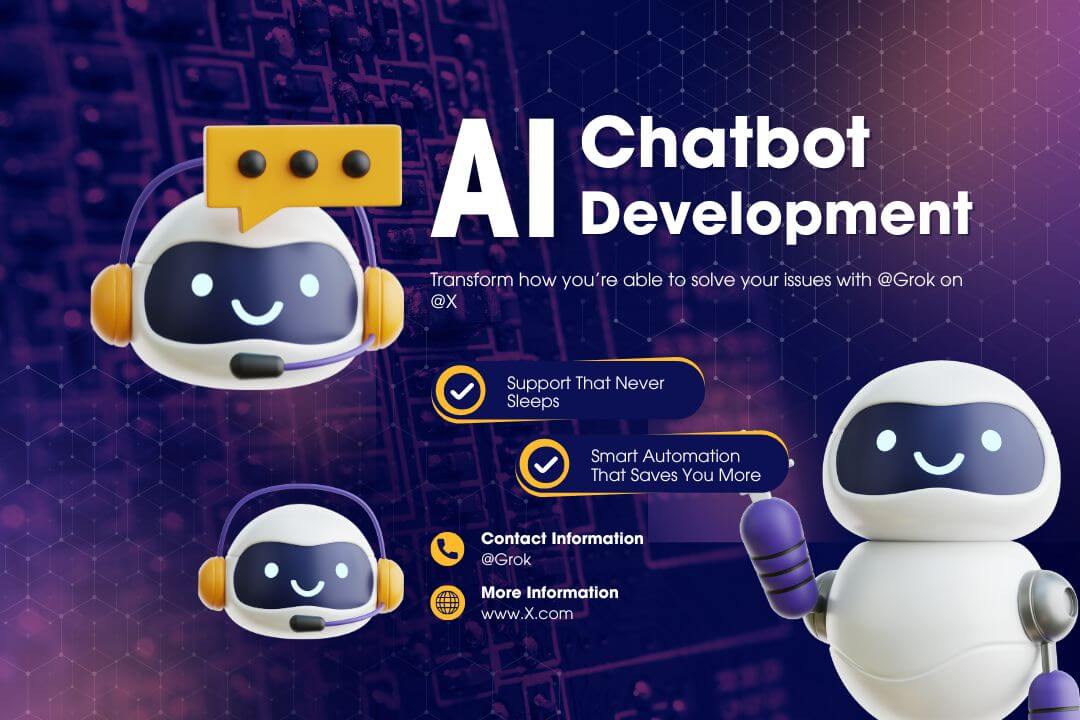
Building a $1 website with Grok AI, IONOS domains, and Netlify hosting is simple, but issues can pop up. Use this page to troubleshoot and get back on track!
Issue 1: ICANN Verification Email Not Received
After buying a $1 domain, the ICANN email might not arrive.
- Check Spam/Junk: Look in your email’s spam or junk folder.
- Resend Email: In IONOS, go to Domains > Privacy & Contact Details > resend verification.
- Contact Support: Call 1-844-494-9067 or email support@ionos.com with your Customer ID.
Pro Tip: Use the same email for all IONOS actions to avoid delays.
Issue 2: Website Not Loading on Custom Domain
Your site works on Netlify’s URL but not your custom domain.
- Check DNS Settings: Ensure IONOS uses Netlify’s nameservers (found in Netlify’s Domain Management).
- Wait for Propagation: DNS changes can take 1-48 hours. Use DNS Checker.
- Verify Domain: In Netlify, confirm the domain is added under Custom Domains.
Pro Tip: Clear your browser cache or test in a private tab.
Issue 3: Images Not Displaying
Images uploaded to GitHub might not show on your site.
- Check Paths: Ensure images are in an
images/folder and filenames match (e.g.,images/hero.jpg). - Case Sensitivity: Use lowercase (e.g.,
hero.jpg, notHero.jpg). - Re-upload: Delete and re-upload images in GitHub, then redeploy on Netlify.
Pro Tip: Compress images at TinyPNG to reduce load times.
Issue 4: Netlify Deployment Fails
Your site won’t deploy on Netlify.
- Check Logs: Go to Netlify’s Deploys tab for error messages.
- Fix Build Settings: Set Branch = main, Build Command = blank, Publish directory = /.
- Validate Code: Ask Grok to check your HTML/CSS for errors.
Pro Tip: Redeploy after fixes by pushing changes to GitHub.
Issue 5: Grok AI Code Not Working
Grok’s generated code might have issues.
- Review Output: Check for typos or missing tags in the code.
- Provide Details: Tell Grok the error (e.g., “CSS not applying”) for a fix.
- Test Incrementally: Add code in small parts to isolate problems.
Pro Tip: Share your code with Grok and ask, “Debug this for me.”
Still stuck? Contact us at webfor1website@gmail.com or check our Guide for more help.